This quick start guide will demonstrate how to quickly install and set up your local development environment, getting you ready to start developing and deploying Solana programs to the blockchain.
What you will learn #
- how to install the Solana CLI locally
- how to set up a localhost Solana cluster/validator
- how to create a Solana wallet for developing
- how to airdrop SOL tokens for your wallet
If you are very new to development in general, or have only tried EVM-based blockchain development, your machine is likely not yet ready to help you code on Solana.
This guide will mainly cover three operating systems: Windows (using WSL), Linux and MacOS. Between each of these operating systems, the broad steps to get setup locally are largely the same:
- install dependencies
- install rust and cargo toolchain
- install Solana cli
- install Anchor
- setup a local blockchain cluster
- create a filesystem wallet
- airdrop Solana tokens to your wallet
1. Installing Dependencies #
Just because Rust compiles and builds your software into a binary that can run for the computer architecture we specify, we need to install some OS-level dependencies on our machine.
Dependencies for Windows #
You can get started with Solana on Windows with WSL, the Windows subsystem for Linux. WSL allows you to run Linux software easily on Windows using a lightweight VM that instantly starts when you need it.
Setup WSL for Solana development #
First start with installing WSL on your system. Be sure to restart your computer when installation is done, then continue this guide.
wsl --installAfter installing WSL and restarting your computer, open a new Linux terminal session using WSL:
wslFor the remainder of this guide and your Solana development using WSL, you will run all your commands, Solana builds, and program deployments inside this Linux terminal (except where otherwise noted in this guide).
If you are using VS Code as your code editor of choice, we recommend you follow this tutorial on the VS Code website to properly configure VS Code and WSL together. This will give you the best developer experience.
After the following section below about setting up WSL for Solana development, Windows/WSL users should continue to follow the Linux steps in this guide. Except where otherwise noted.
Inside your Linux/WSL terminal session, continue to setup your local Solana development environment using the "Linux" steps below.
WSL can sometimes be a little slow due to its file system write speed limitations. You can also try dual booting your computer, installing a Linux operating system natively on the same machine, or using the full web browser based Solana IDE called Solana Playground.
Dependencies for Linux #
Install the following dependencies on your Linux system:
sudo apt-get install -y \
build-essential \
pkg-config \
libudev-dev llvm libclang-dev \
protobuf-compiler libssl-devDependencies for macOS #
In macOS, build tools are given by Xcode command line tools, which you can download it directly from Apple. You will likely need to sign in with your Apple ID to download.
You can check if the Xcode CLI is installed via this command:
xcode-select -pIf you don't see a path returned, you need to install the CLI tools.
There are three ways to install Xcode CLI tools: #
- Installing via your terminal using the following command:
xcode-select --install-
Download the installer and install it with a graphical interface Apple Developer Tools
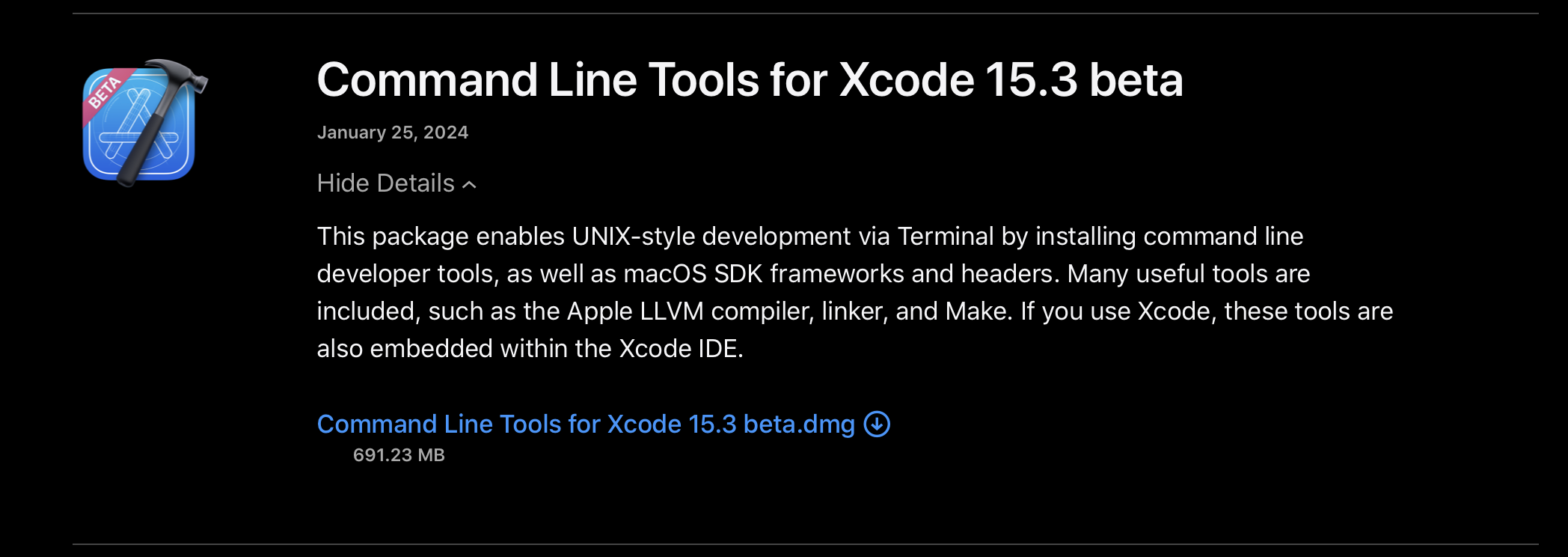 Xcode CLI from Apple
Xcode CLI from Apple -
Installing via homebrew: we have the following guide to install Xcode Command Line Tools with Homebrew
You have now installed system dependencies and build essentials required for Solana program development.
2. Install Rust #
The Rust programming language is a multi-paradigm, general-purpose programming language that emphasizes performance, type safety, and concurrency.
Using rustup, the official Rust version installer and
manager, we will install rustc (the compiler for rust) and cargo (the
package manager for rust) all at once.
Install Rust for macOS, Linux, WSL or another Unix-like OS #
Using the following command, we can install and configure the Rust tooling on your local system. The following command will automatically download the correct binaries needed for your specific operating system:
curl --proto '=https' --tlsv1.2 -sSf https://sh.rustup.rs | sh -s -- -yAs part of this Rust installer, Rustup will also configure your terminal's
PATH to include the rust toolchain.
After the installation is complete, restart your terminal or run the following
command to manually refresh your new PATH settings to make the rust tooling
(like cargo) available:
source ~/.bashrc3. Install the Solana CLI #
For local development, including compiling your Solana programs, you will need to install the Solana CLI. This command-line tool suite provides all the commands needed to perform common tasks, like:
- creating and managing file-system Solana wallets/keypairs,
- connecting to Solana clusters,
- building Solana programs,
- and deploying your programs to the blockchain
For Linux, macOS, WSL or other Unix-like systems: #
-
Install the Solana CLI tool suite using the official install command:
sh -c "$(curl -sSfL https://release.anza.xyz/stable/install)" -
You can replace
stablewith the release tag matching the software version of your desired release (i.e.v1.18.1), or use one of the three symbolic channel names:stable,beta, oredge. -
Depending on your specific operating system, the Solana CLI installer messaging may prompt you to update the
PATHenvironment.Please update your PATH environment variable to include the Solana programs:If you get the above message, simply copy and paste the command recommended by the Solana CLI installer to update your
PATHenvironment variable.After running this command. restart your terminal to make sure your Solana binaries are accessible in all the terminal sessions you open afterwards.
-
To check if your installation was successful, check the Solana CLI version:
solana --version
You can see more versions and releases according to the target solana/releases
In the future, you can use the Solana CLI to update itself based on which latest
version is available: solana-install update
4. Install Anchor for Solana #
Anchor is a framework for the Solana runtime providing several convenient developer tools for writing onchain programs. It helps you write programs with less code since it has abstracted away a lot of security checks and common boilerplate using Rust's macros.
To install and manage anchor versions, we will use avm, the anchor version
manager. Since avm is installed via cargo (the Rust package manager), the
installation steps will be the same for all the operating systems.
We can then use avm to install the desired version of the Anchor framework.
Install avm #
cargo install --git https://github.com/coral-xyz/anchor avm --locked --forceInstall Anchor using avm #
To install the latest version of anchor using avm:
avm install latest
avm use latestAfter the anchor installation is complete, you can verify anchor was installed by checking the installed version:
anchor --versionIf you do not see an output or receive an error, you may need to restart your terminal.
5. Setup a localhost blockchain cluster #
The Solana CLI comes with the test validator built-in. This command line tool will allow you to run a full blockchain cluster on your machine:
solana-test-validatorRun the Solana test validator in a new/separate terminal window that will remain open. This command line program must remain running for your localhost cluster to remain online and ready to process transactions and requests (like deploying programs).
Configure your Solana CLI to use your localhost validator for all your future terminal commands:
solana config set --url localhostAt any time, you can view your current Solana CLI configuration settings:
solana config get6. Create a file system wallet #
To deploy a program with Solana CLI, you will need a Solana wallet with SOL tokens to pay for the cost of transactions and data storage on the blockchain.
Let's create a simple file system wallet to use during local development:
solana-keygen newBy default, the solana-keygen command will create a new file system wallet
located at ~/.config/solana/id.json. You can manually specify the output file
location using the --outfile /path option.
If you already have a file system wallet saved at the default location, this
command will NOT override it unless you explicitly force override using the
--force flag.
Set your new wallet as the default #
With your new file system wallet created, you must tell the Solana CLI to use this wallet to deploy and take ownership of your on-chain program:
solana config set -k ~/.config/solana/id.json7. Airdrop SOL tokens to your wallet #
Once your new wallet is set as the default, you can request a free airdrop of SOL tokens to it:
solana airdrop 2The solana airdrop command has a limit on how many SOL tokens can be requested
per airdrop for each cluster (testnet or devnet). If your airdrop transaction
fails, lower your airdrop request quantity and try again.
You can check your current wallet's SOL balance any time:
solana balanceNext steps #
See the links below to learn more about writing Rust based Solana programs: